4. Adjusting playback-speed with software on a computer:
If you want to play the music with your music library on your computer, you can use software on your computer.
Windows Media Player (Windows):
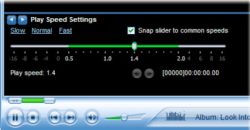
With Windows Media Player you can easily adjust the playback speed.
Unfortunately, this option is quite hidden in the menu.
- Open Windows Media Player.
In Windows 10 you can find “Windows Media Player” via search (magnifying glass).
Pin it down to your taskbar so you can find it easily. - Start playing a track
- Windows Media Player opens standard in the music library.
Switch to the “Now Playing” mode:
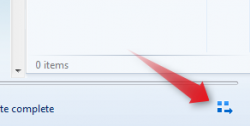
Bottom right is an icon (see the picture above).
Click on it so the Now Playing window appears.
- Right click on an empty spot in the Now Playing window.
- Choose from the “Settings menu / Play Speed Settings”
(“Enhancements / Play Speed Settings”) - Move the slider (1.0 = normal) or click on “Slow”, “Normal”, or “Fast”

This program has many options for playing files and disks on a computer.
You can find Playback Speed Control in the top menu bar “Playback > Speed” where you can accurately set the Playback Speed in steps of 0.04x
You can also easily make playlists with this program.
There is an additional app “VLC Remote (iOS)” or “VLC Mobile Remote” for your phone or tablet, from which you can operate VLC on the computer remotely.
